Schedule a demo.
Automate integration between Autodesk Vault and Dynamics 365 Supply Chain Management using AV2ERP
Autodesk Vault to Dynamics 365 Finance and Supply Chain Management Integration – AV2ERP
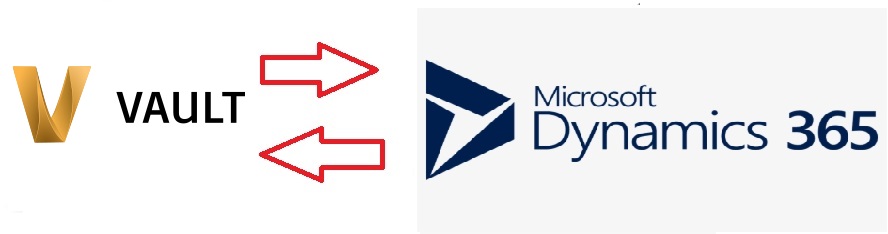
- Automatic transfer of data from Autodesk Vault to Dynamic 365 Finance and Supply Chain Management
- Data can be transferred by right click option or during workflow approval process
- Compare Autodesk Vault Bill of Materials ( BOM ) with Dynamics 365 Finance Bill of Materials
- Advanced data modification using custom script before sending data to Dynamics 365 Finance
- See Dynamics 365 Finance product information in a tab in Autodesk Vault or in Autodesk Inventor
- See ERP BOM information in a tab inside Autodesk Vault or inside Autodesk Inventor
- It is possible to compare Autodesk Vault BOM with the old version of Dynamics F&O BOM
- Keep track of data transfer between Vault and ERP using our PDM2ERP reporting tool
- Autodesk Inventor add-in to do data transfer activities directly from Inventor
- Supports creation of Sales and Purchase order and other entities, supports the creation of Routings
- Supports creation of file attachments to Products, Items, and other Sales and Purchase entities directly from Autodesk Vault or Inventor
- Two way integration
- Seamless integration using ERP data view
- Preview Dynamics 365 Supply Chain properties inside Autodesk Vault.
- Data are seen in real-time ERP data
- This also helps to identify if a product exists in Dynamics 365 F&O or not
- Item properties that one wants to see in Vault preview can be modified based on the requirement
- Preview settings can be saved so that one need not adjust the properties one wants to see every time
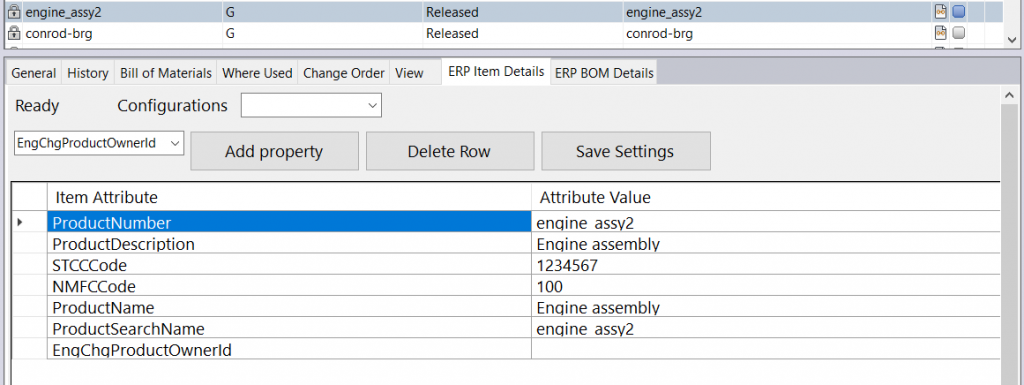
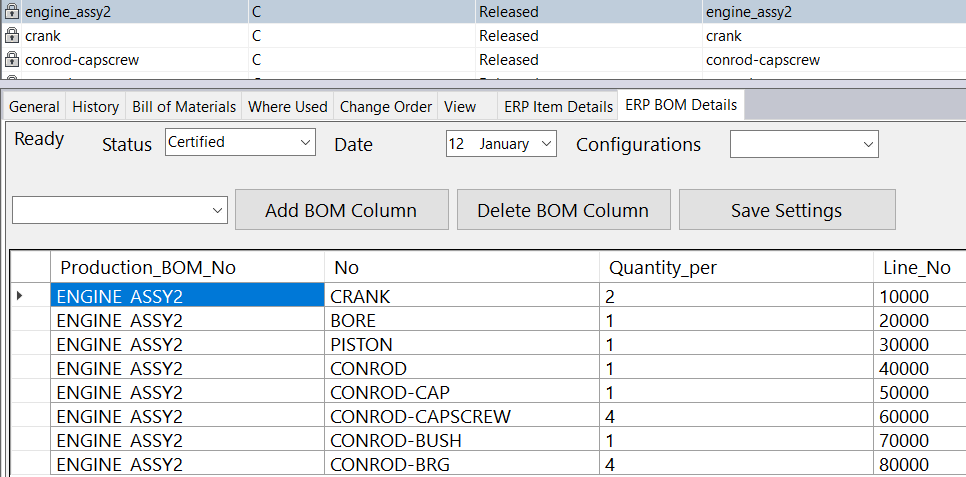
- Preview Dynamics 365 SCM BOM inside Autodesk Vault
- It is possible to preview old Bill of Materials also if BOM versions are being used in Dynamics 365 Finance
- It is possible to modify what ERP BOM columns one wants to see inside the Vault preview
- Column settings can be saved for future use
- Compare Dynamics Dynamics 365 Finance SCM BOM with Autodesk Vault BOM
- It is possible to compare PDM BOM with old ERP BOM if BOM versions are being used in Dynamics 365 Finance
- The comparison also shows differences in item properties of first level children.
- This functionality is very useful when one wants to see what changes have been done in PDM since data has been sent last to ERP
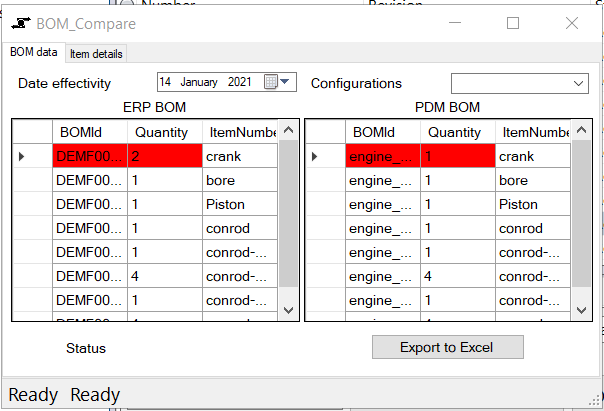
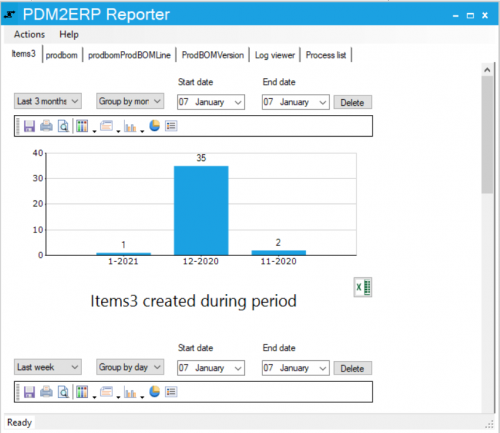
- Using the PDM2ERP tool it is possible to keep track of data transferred to ERP from PDM
- It is possible to see how many items have been created or updated during a period of time
- It is possible to see which user has created or updated how many items during a period of time
- Exports reports to excel for further analysis
- Inside the log viewer, it is possible to see old logs for error analysis
- Inside the process list one can see details of old processes
Schedule a demo.
Easy to set up and also comes with advanced functionality to handle complex scenarios
Autodesk Vault Business Central Integration
Easy to set up and also comes with advanced functionality to handle complex scenarios
Autodesk Vault Dynamics Business Central Integration – AV2BC
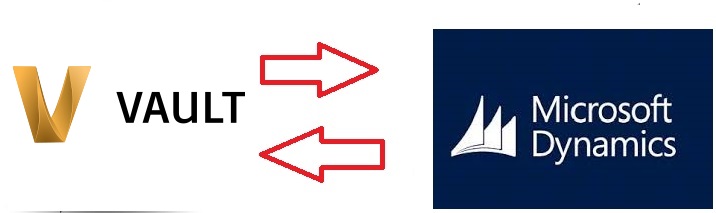
- Data exchange between Autodesk Vault and Business Central can be automated usingusing Autodesk Vault Dynamics Business Central integration - AV2ERP
- Data can be transferred by right click option or by button click or during workflow approval process
- Compare Autodesk Vault Bill of Materials ( BOM ) with Dynamics Navision Bill of materials
- Advanced data modification using custom script before sending data to Dynamics Navision or Business Central
- See Item information in a tab in Autodesk Vault
- See ERP BOM information in a tab inside Autodesk Vault
- It is possible to compare Autodesk Vault BOM with the old version of Dynamics BOM if Production BOMs are being used
- Possible to create Production BOM or Assembly BOM in Dynamics Navision or Business Central
- Keep track of data transfer between Vault and ERP using our PDM2ERP reporting tool
- Autodesk Inventor add-in to do data transfer activities directly from Inventor
- Supports creation of Sales orders, Purchase orders, Sales quotes, Purchase quotes, Sales invoices, Purchase invoices, and Routing details directly from Autodesk vault or Inventor
- Supports creation of attachments on Items and other Sales and Purchase entities directly from Autodesk Vault or Inventor
- Supports viewing or updating of Vendors or Customers directly from Autodesk Vault or Inventor
- Two way integration
- Seamless integration using ERP data tab
- Preview Dynamics Navision (Dynamics Business Central) item properties inside Autodesk Vault.
- Data are seen in real-time ERP data
- This also helps to identify if an item exists in Dynamics Business Central or Dynamics Navision
- Item properties that one wants to see in Vault preview can be modified based on the requirement
- Preview settings can be saved so that one need not adjust the properties one wants to see every time
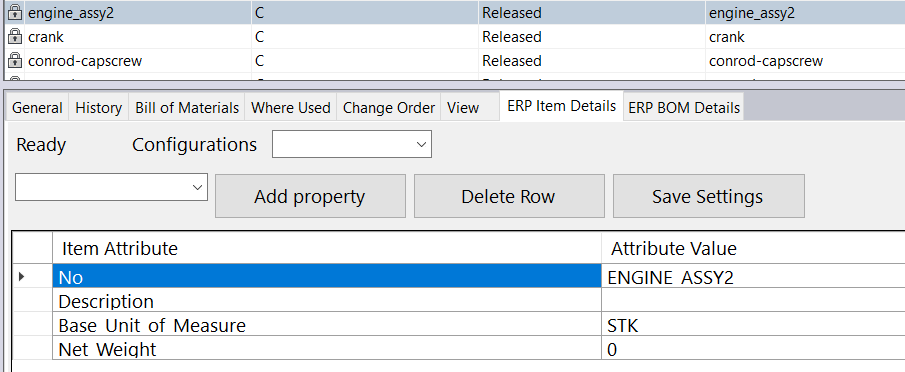
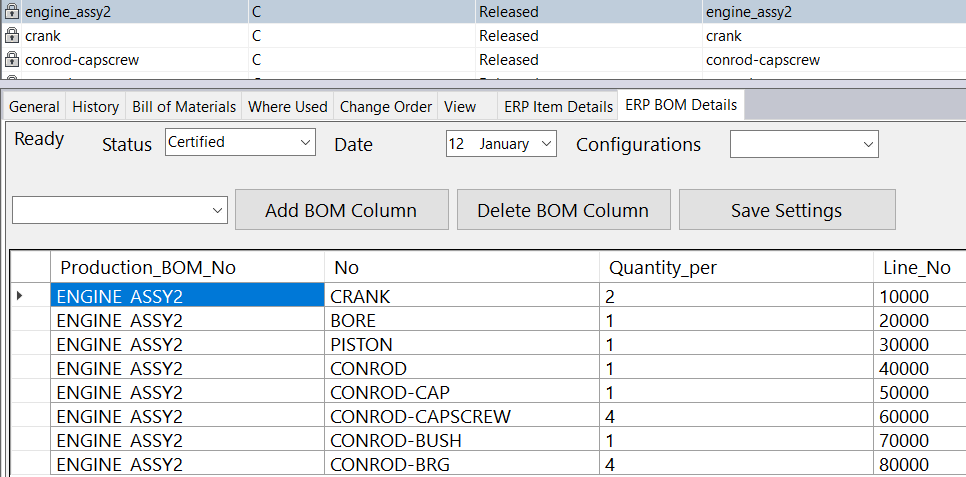
- Preview Dynamics Navision (Dynamics Business Central) BOM inside Autodesk Vault
- It is possible to preview old Bill of Materials also if BOM versions are being used in Navision or Business Central
- It is possible to modify what ERP BOM columns one wants to see inside the Vault preview
- Column settings can be saved for future use
- Compare Dynamics NAV (Dynamics Business Central) BOM with Autodesk Vault BOM
- It is possible to compare PDM BOM with old ERP BOM if BOM versions are being used in Dynamics Navision or Business Central
- The comparison also shows differences in item properties of first level children.
- This functionality is very useful when one wants to see what changes have been done in PDM since data has been sent last to ERP
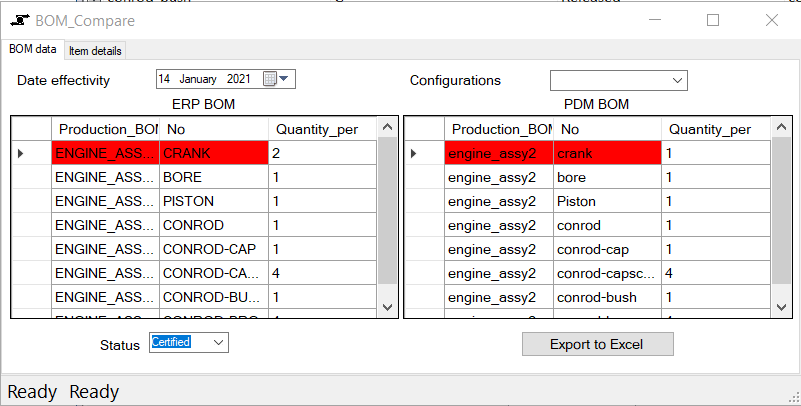
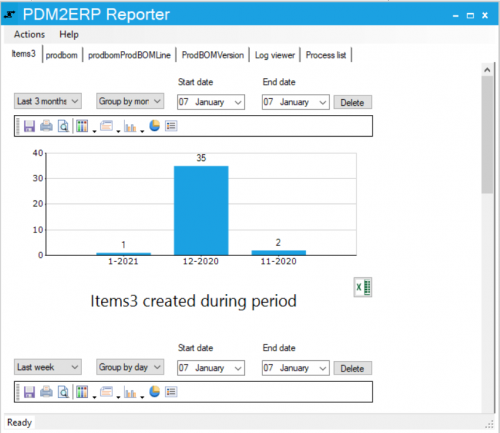
- Using the PDM2ERP tool it is possible to keep track of data transferred to ERP from PDM
- It is possible to see how many items have been created or updated during a period of time
- It is possible to see which user has created or updated how many items during a period of time
- Exports reports to excel for further analysis
- Inside the log viewer, it is possible to see old logs for error analysis
- Inside the process list one can see details of old processes
Schedule a demo.

