- support@plmcadutilities.com
- Mon - Fri: 8.00 am - 16.00 pm
We are creative, ambitious and ready for challenges! Hire Us
We are creative, ambitious and ready for challenges! Hire Us
Over 10 years we help companies reach their financial and branding goals. Engitech is a values-driven technology agency dedicated.
411 University St, Seattle, USA
engitech@oceanthemes.net
+1 -800-456-478-23
AV2ERP is an integration software which seamlessly transfers data from Autodesk vault to any ERP system.
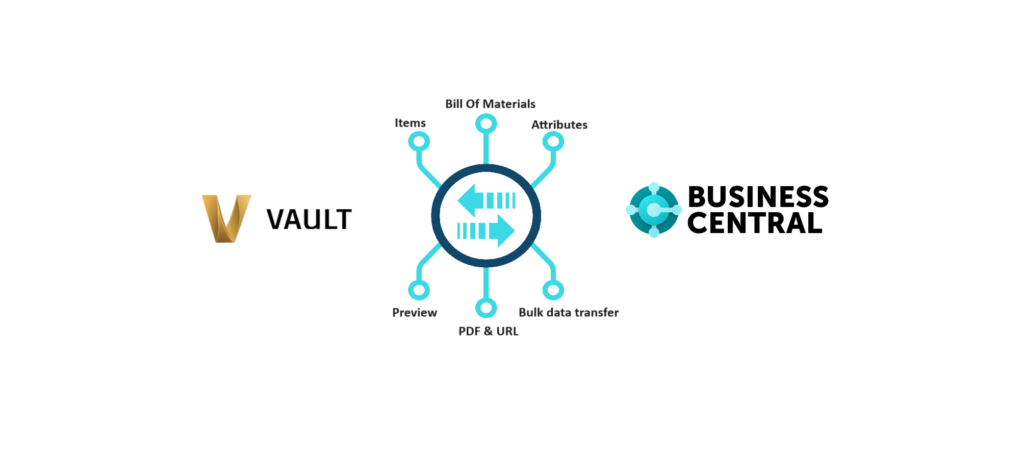
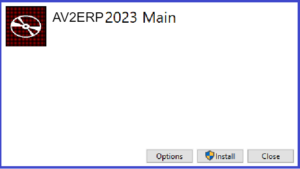
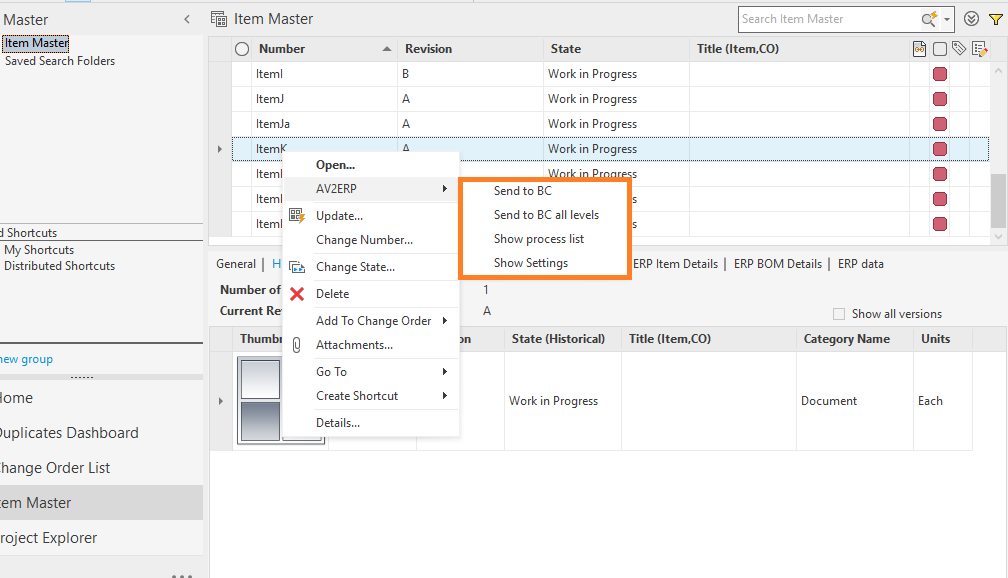

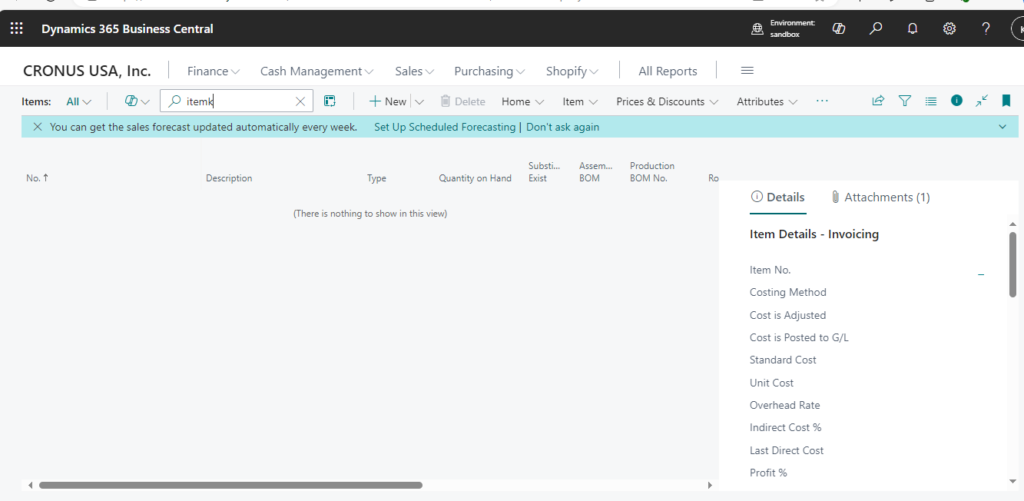
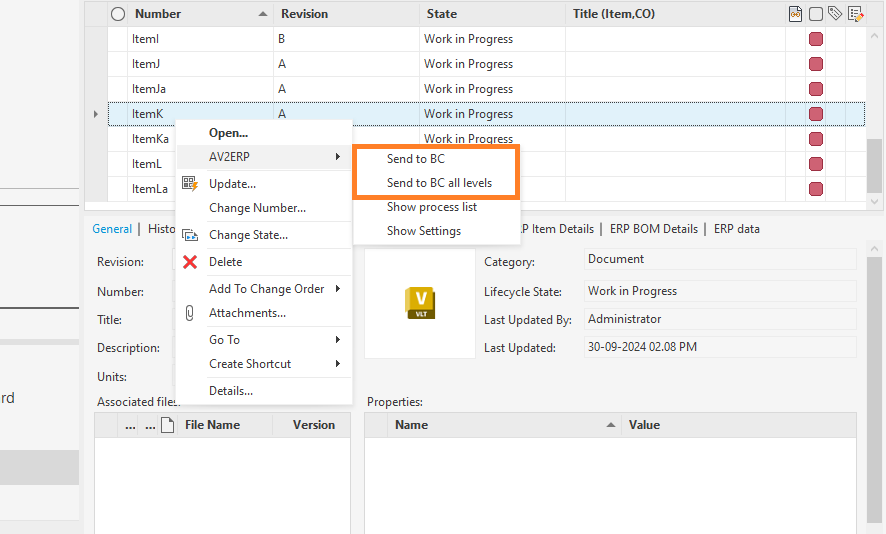
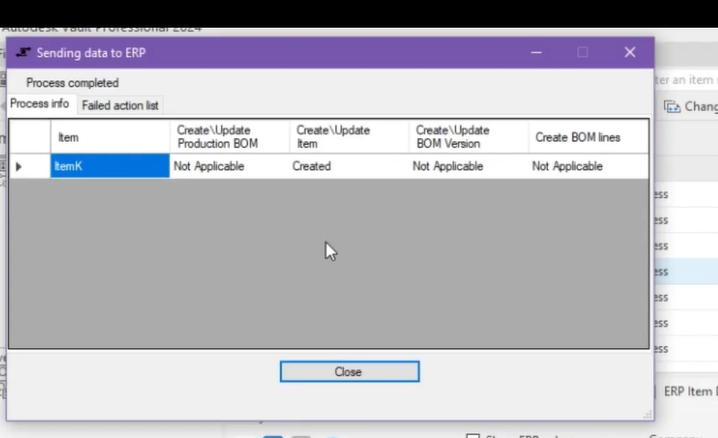
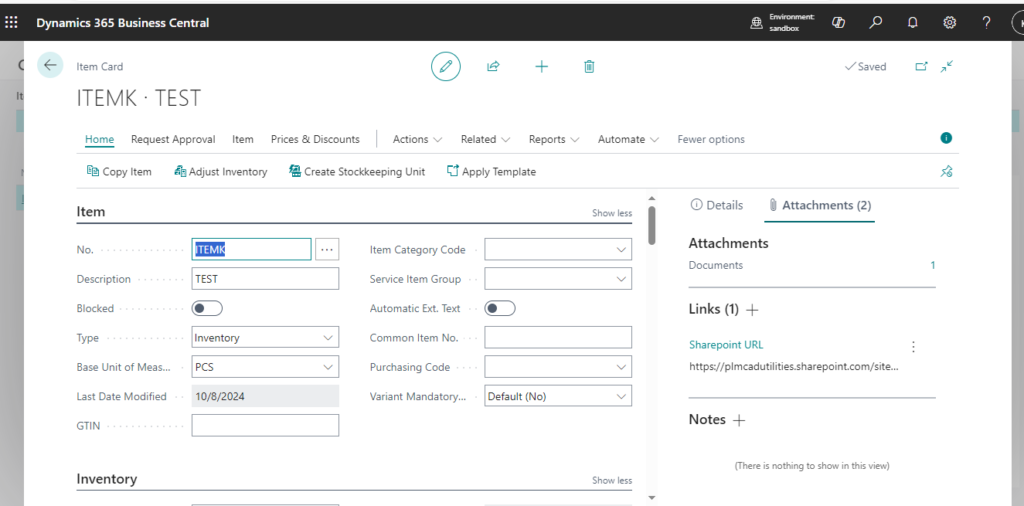
Author
[dlm_email_lock id=13951]
[dlm_email_lock id=13946]