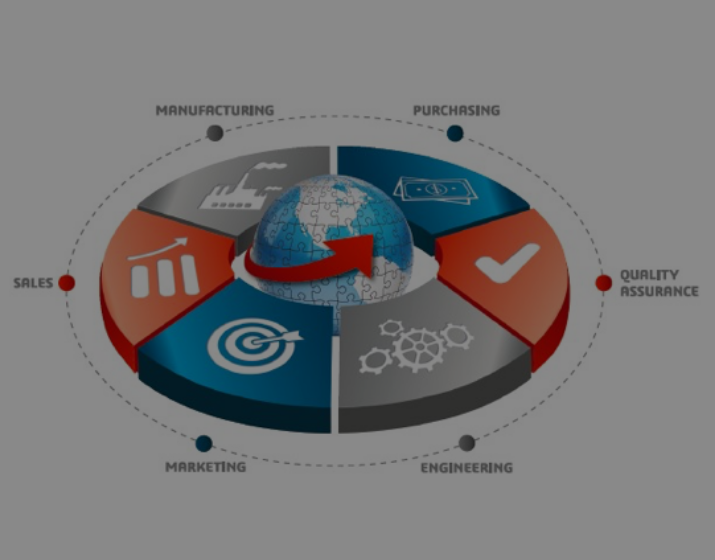Teamcenter – Business Central Cloud Integration Easy to set up and also comes with advanced functionality to handle complex scenarios Contact Us https://youtu.be/JtToLrgAnbU Please install TC2ERP provided by PLM CAD UTILITIES AS. Before transferring the data, please make sure that TC2ERP is installed. You can check this by right-clicking on the item that shows […]
Teamcenter – Business Central Cloud Integration Easy to set up and also comes with advanced functionality to handle complex scenarios Contact Us https://youtu.be/9F1gJ5rKvY0 Please install TC2ERP provided by PLM CAD UTILITIES AS. Before transferring the data, please make sure that TC2ERP is installed. You can check this by right-clicking on the item that shows […]
Teamcenter – SAP S/4HANA Cloud Integration Easy to set up and also comes with advanced functionality to handle complex scenarios Contact Us https://youtu.be/vMGbhUoEpkM Please install TC2ERP provided by PLM CAD UTILITIES AS. Before transferring the data, please make sure that TC2ERP is installed. You can check this by right-clicking on the item that shows […]
Teamcenter – SAP S/4HANA Cloud Integration Easy to set up and also comes with advanced functionality to handle complex scenarios Contact Us Please install TC2ERP provided by PLM CAD UTILITIES AS. Before transferring the data, please make sure that TC2ERP is installed. You can check this by right-clicking on the item that shows the […]