Speak to us for expert advice on SOLIDWORKS PDM Upgrade
Are you looking for a SOLIDWORKS PDM upgrade guide? Here are the steps that will be helpful during the upgrade process
Note: The steps mentioned here might have to be modified based on your PDM installation and data model. Contact us if you have any queries.
Installation files can be downloaded from the SOLIDWORKS customer portal.
It is always best practice to first upgrade the Sandbox environment and test the upgraded Sandbox environment before performing the upgrade on the Production environment. The sandbox environment should be similar to the Production environment when it comes to setup.
License server first needs to be upgraded so that licenses are available for the upgrade process on Sandbox. The version of the license server can be higher than the SOLIDWORKS product. So same license server can be used for the Production environment as well. There will be some downtime involved during the upgrade. So plan it not to affect production activities.
Before the upgrade is started if the toolbox is being maintained in SOLIDWORKS, check-out toolbox folders. If the toolbox is not checkout then PDM Client needs to be upgraded first and then the toolbox needs to be checked out before upgrading SOLIDWORKS. If the toolbox is not checked out then it will not be upgraded and additional effort will be required to upgrade the toolbox.
Upgrade servers. Launch the installer and select the “Upgrade SOLIDWORKS PDM Server” option. On the next page, SOLIDWORKS Installer will ask for SQL Server credentials. So have them ready.
SOLIDWORKS & SOLIDWORKS PDM Client needs to be upgraded\installed on a client where testing needs to be done. Note: two versions of SOLIDWORKS PDM Client cannot exist on a computer. So don’t use a client that is being used for production activities
It is always a good practice to upgrade add-ins. The old version of add-ins work with the new version of PDM but sometimes they throw unexpected exceptions. Also, there will be an improvement in the APIs in the new version of SOLIDWORKS PDM.
Testing is one of the important activities. Test the regularly used functionalities like workflows, check-in, check-out, and any other custom actions. Not always we can expect functionality to work as expected after the upgrade. After testing if any errors are encountered, fix them and note them down to do the same changes during production upgrade.
Take back up of SOLIDWORKS PDM database, PDM Archive server settings. If you are having replicated servers then take a backup of Archive server settings on all servers.
Lessons learned during the upgrading of the sandbox environment need to be applied at relevant steps.
Before upgrading check out the toolbox on a client.
Upgrade all servers. Don’t forget to upgrade replicated servers.
It is recommended to upgrade servers during non-working hours and ensure that there sufficient time to roll-back in case of unexpected problems.
Upgrade SOLIDWORKS PDM Client and SOLIDWORKS on all clients.
Upgrade add-ins
Check-in toolbox.
Speak to us for expert advice on SOLIDWORKS PDM Upgrade
Contact us to know more about SOLIDWORKS PDM Implementation
SOLIDWORKS PDM Implementation involves careful planning and execution of project so that you are up and running with SOLIDWORKS PDM as soon as possible
Requirement collection
Initially there will be requirement collection session where we will discuss and assess the requirements that you want to achieve using SOLIDWORKS PDM

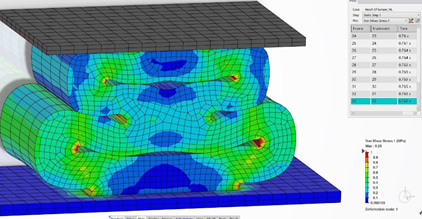
Quote submit
Based on your requirements we will submit quote. Price given by us will be fixed and will change only if your requirements change. By giving fixed price before hand we ensure that you can set correct budget for implementation
Special customizations
It is possible that you might require special customizations to achieve your needs. We have right expertise to provide right customizations for you to achieve required results

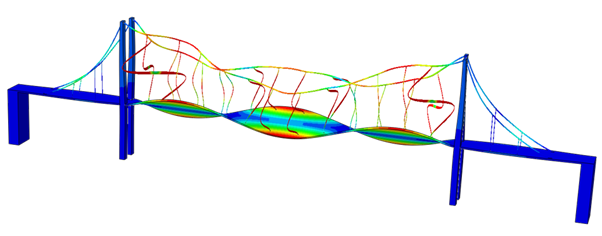
Data migration
As a part of implementation you might want to migrate data to SOLIDWORKS PDM from different systems. We have inhouse built tools that will help in import data into SOLIDWORKS PDM.
Contact us to know more about SOLIDWORKS PDM Implementation
Has your SOLIDWORKS PDM slowed down? Improve PDM performance and improve team productivity
With passing time it will appear as if SOLIDWORKS PDM has slowed down. This can be a major cause of concern for PDM administrators. Bottlenecks that cause SOLIDWORKS PDM performance issues can be identified and fixed. In this post, we will briefly explain the causes of these bottlenecks.
SOLIDWORKS PDM Performace is based on below factors
Static relates to the time component of the analysis. So it means simply that an analysis that is static takes the assumption that your system doesn’t depend on time.
- SQL Database performance
- SQL and Archive server performances
- Connectivity to SQL database
- Applications installed on client
- SOLIDWORKS PDM Add-ins
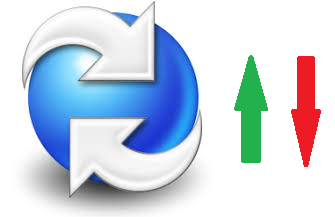
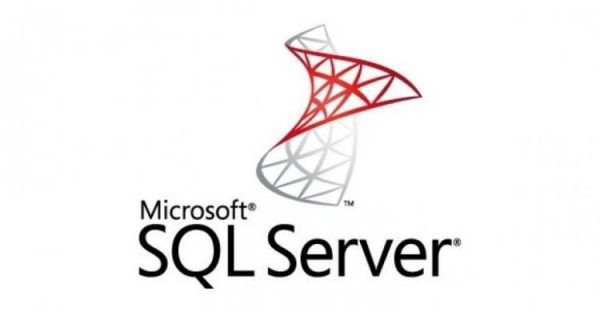
Effect of Microsoft SQL database performance
Performance of Micorsoft SQL database is one the major factors that affects performance of SOLIDWORKS PDM. SOLIDWORKS PDM stores all metadata inside database. Following factors affect SOLIDWORKS PDM performance
- Server RAM size and amount of RAM available for SQL server
- Server processor speed
- Fragmentation of SQL Server Indexes
- Harddisk performance
Network performance
Network performance also plays key role in determining SOLIDWORKS PDM performance. Even if peformance of SQL Server and archive server is good and connectivity to servers is not good then performance is going to get affected badly. Following things one need to keep in mind when considering network performance
- How is the connectivity of clients to servers?
- Is replication being used?
- How is the connectivity between replicated servers?
- Are there other applications that are consuming lot of network bandwidth?
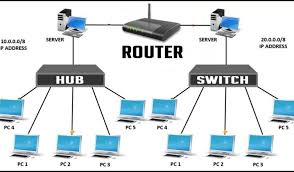
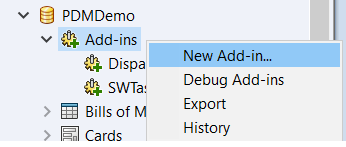
SOLIDWORKS PDM API provide facility to extend functionality of SOLIDWORKS PDM through add-ins. Add-ins can affect SOLIDWORKS PDM startup, file creation\addition and other functionalities. One of the ways that add-ins work is by hooking to pre-action and post-action of SOLIDWORKS PDM. If there are a lot of add-ins then there will be a lot of hooks. This means functionality gets slowed. Other thing that matters is the logic written in add-ins. If add-ins are performing actions based on poor logic then that will affect SOLIDWORKS PDM badly
Improve PDM performance and improve team productivity
Contact us to know more about SOLIDWORKS PDM to Teamcenter data migration
Data migration from SOLIDWORKS PDM to Teamcenter can be broken down into 3 simple steps. A meticulous planning and execution of project is required to achieve the result. With our experience in data migration from different sources to Teamcenter we ensure that your data is migrated successfully from SOLIDWORKS PDM. We have successfully migrated SOLIDWORKS files, associated pdfs and step files into Teamcenter. Created items in Teamcenter are released\obsoleted. During migration one needs to decide if all versions of files need to be migrated or only latest version of data.
Data has to be exported from SOLIDWORKS PDM to text files that suit ips data upload. To export data we have skeleton framework code that will be upgraded to suit your needs. Different files have to be exported to create items, datasets, forms and bill of materials.
Exported text files need to be validated to ensure that data is correct. IPS upload has validation functionality to check if data is correct. This can be used to validate text files.
Data has to be imported into Teamcenter. While importing data into Teamcenter it has to be ensured that sufficient hard disk space has to be available on the client where the data transfer process is carried out. This will ensure that when files are cached on the client then there will be no disk space related errors.
Contact us to know more about SOLIDWORKS PDM to Teamcenter data migration
Easy to set up and also comes with advanced functionality to handle complex scenarios.
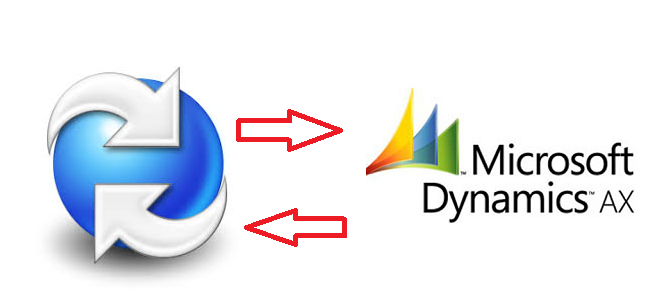
- Automatic transfer of data from SOLIDWORKS PDM to Dynamic AX
- Data can be transferred by right click option or by button click or during workflow approval process
- Data can be obtained from Dynamics AX and presented in SOLIDWORKS PDM
- Additional activities like comparing of Bill of Materials ( BOM ) between SOLIDWORKS PDM and Dynamics AX can be developed
- Transfer items from SOLIDWORKS PDM to Dynamics AX
- Transfer Bill of Materials ( BOM ) from SOLIDWORKS PDM to Dynamics NAV
- Transfer item properties from SOLIDWORKS PDM to Dynamics AX
- Transfer Engineering change data from SOLIDWORKS PDM to Dynamics AX

Easy to set up and also comes with advanced functionality to handle complex scenarios.
Easy to set up and also comes with advanced functionality to handle complex scenarios.
Integrate SOLIDWORKS, SOLIDWORKS PDM with Dynamics 365 Finance & Operations using PDMFINOP integration
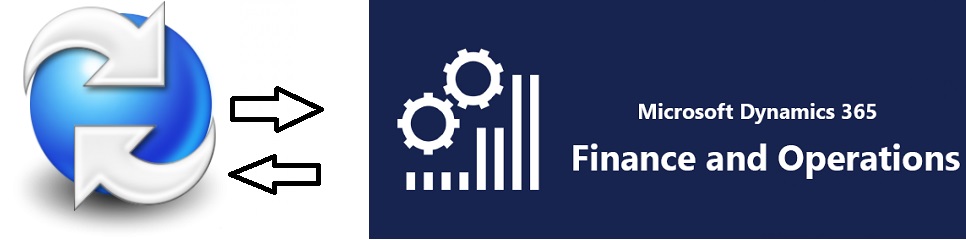
- Automatic transfer of data from SOLIDWORKS PDM to Dynamic 365 Finance and Operations
- Data can be transferred by right click option or by button click or during workflow approval process
- Both item data and Bill of materials(BOM) data are transferred
- Automatic tranData can be sent automatically during workflow or on demand using right click menu optionsfer of data from SOLIDWORKS PDM to Dynamic navision or Business Central
- Functionality to preview Dynamics 365 BOM inside SOLIDWORKS PDM
- Functionality to preview Dynamics 365 Product details inside SOLIDWORKS PDM
- Functionality to compare SOLIDWORKS PDM BOM with Dynamics 365 Finance BOM.
- Functionality to compare SOLIDWORKS PDM BOM with old versions of Dynamics 365 BOM
- Functionality to create new items using serial number from Dynamics 365 Finance
- SOLIDWORKS add-in to preview information and do integration activities from inside SOLIDWORKS
- Supports creation of Purchase orders, Sales orders, Sales quotes, Sales invoices, and Routings directly from SOLIDWORKS PDM or SOLIDWORKS
- Supports adding file attachments to Items or Products or other Sales or Purchase entities directly from SOLIDWORKS PDM or SOLIDWORKS
- Supports viewing or updating Customers or Vendors directly from SOLIDWORKS PDM or SOLIDWORKS
- Preview Dynamics Navision (Dynamics Business Central) item properties inside SOLIDWORKS PDM.
- Data are seen in real-time ERP data
- This also helps to identify if an item exists in Dynamics Business Central or Dynamics Navision
- Item properties that one wants to see in SOLIDWORKS preview can be modified based on the requirement
- Preview settings can be saved so that one need not adjust the properties one wants to see every time.
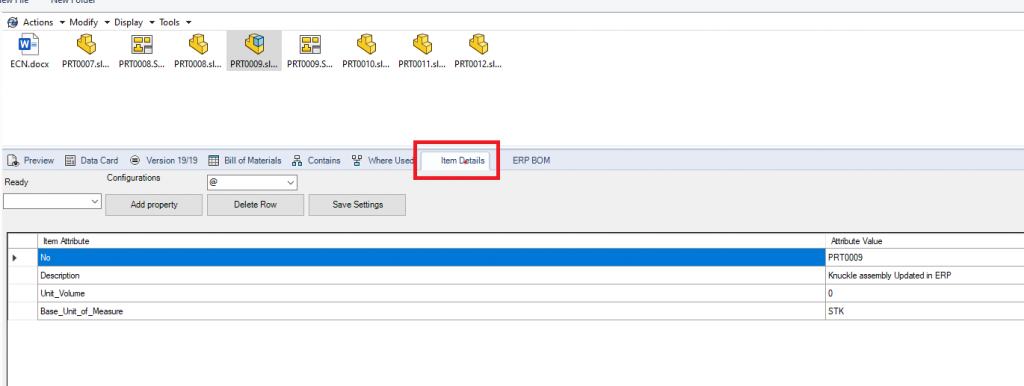
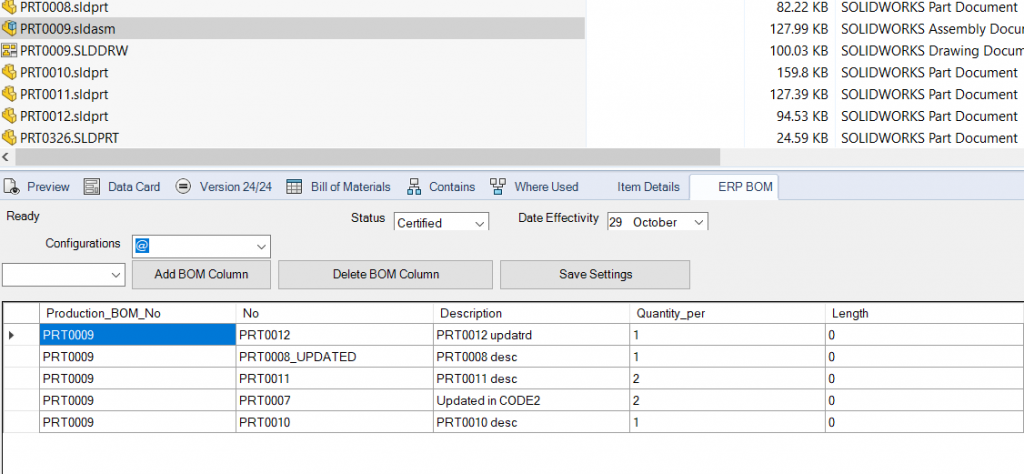
- Preview Dynamics 365 Finance and Operations BOM inside SOLIDWORKS PDM
- It is possible to preview the old Bill of Materials
- It is possible to choose configurations also if configurations are being used
- It is possible to modify what ERP BOM columns one wants to see inside the PDM preview
- Column settings can be saved for future use
- Compare Dynamics 365 Finance BOM with SOLIDWORKS PDM BOM
- It is possible to compare SOLIDWORKS PDM BOM with old ERP BOM if BOM versions are being used
- The comparison also shows differences in item properties of first level children.
- This functionality is very useful when one wants to see what changes have been done in SOLIDWORKS PDM since data has been sent last to ERP
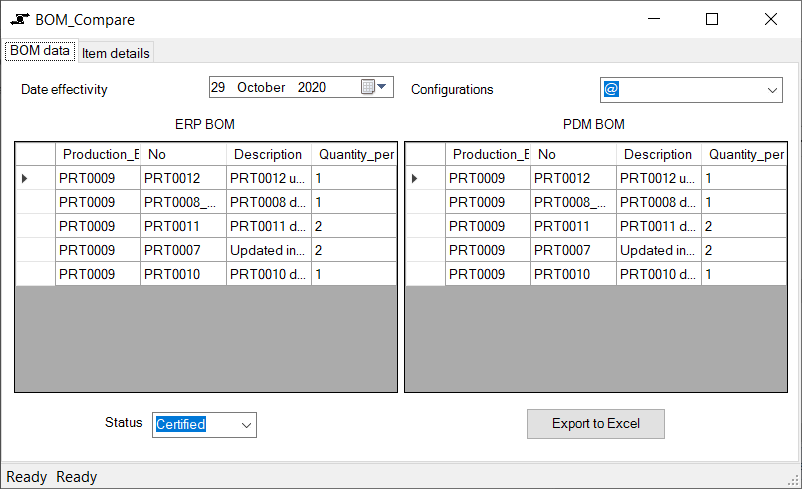
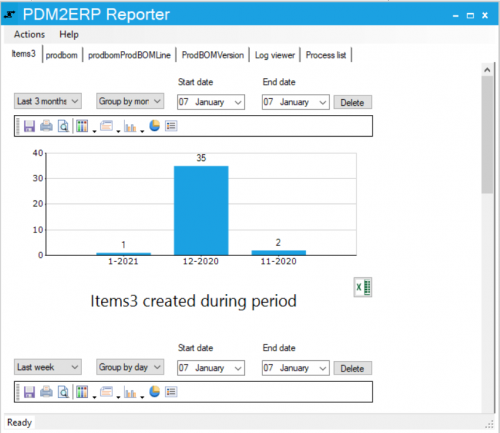
- Using the PDM2ERP tool it is possible to keep track of data transferred to ERP from PDM
- It is possible to see how many items have been created or updated during a period of time
- It is possible to see which user has created or updated how many items during a period of time
- Exports reports to excel for further analysis
- Inside the log viewer, it is possible to see old logs for error analysis
- Inside the process list one can see details of old processes
Easy to set up and also comes with advanced functionality to handle complex scenarios.
Easy to set up and also comes with advanced functionality to handle complex scenarios.
Integrate SOLIDWORKS, SOLIDWORKS PDM with Dynamics Business Central, Dynamics Navision using PDM2NAV integration
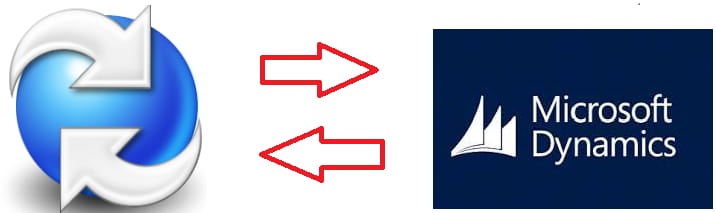
- Automatic transfer of data from SOLIDWORKS PDM to Dynamic navision or Business Central
- Data can be transferred by right click option or by button click or during workflow approval process
- Data can be obtained from Dynamics Navision and presented in SOLIDWORKS PDM
- Compare SOLIDWORKS PDM Bill of Materials ( BOM ) with Dynamics Navision BOM
- Advanced data modification using custom script before sending data to Dynamics Navision or Business Central
- See Item information in a tab in SOLIDWORKS PDM
- See ERP BOM information in a tab inside SOLIDWORKS PDM
- Compare PDM BOM with Dynamics BOM. It is possible to compare PDM BOM with old version of Dynamics BOM if Production BOMs are being used
- Possible to create Production BOM or Assembly BOM in Dynamics Navision or Business Central
- Documents with multiple configurations are also supported
- Keep track of data transfer between PDM and ERP using our PDM2ERP reporting tool
- SOLIDWORKS add-in to do data transfer activities directly from SOLIDWORKS
- Supports creation of Sales orders, Purchase orders, Sales quotes, Purchase quotes, Sales invoices, and Purchase invoices directly from SOLIDWORKS or PDM
- Supports creation of attachments to Items, and other Sales and Purchase entities
- View or update Customer or Vendor information directly from SOLIDWORKS or PDM without needing to go Business Central
By providing automatic integration engineers need not worry about creation of Items and BOMs in ERP. Instead they can concentrate on design activities
REDUCE THE TIME OF DATA TRANSFERImprove Productivity

Using automatic integration ensures that unforced errors are eliminated
REDUCE COSTS INVOLVED IN RE-WORKEliminate unforced errors
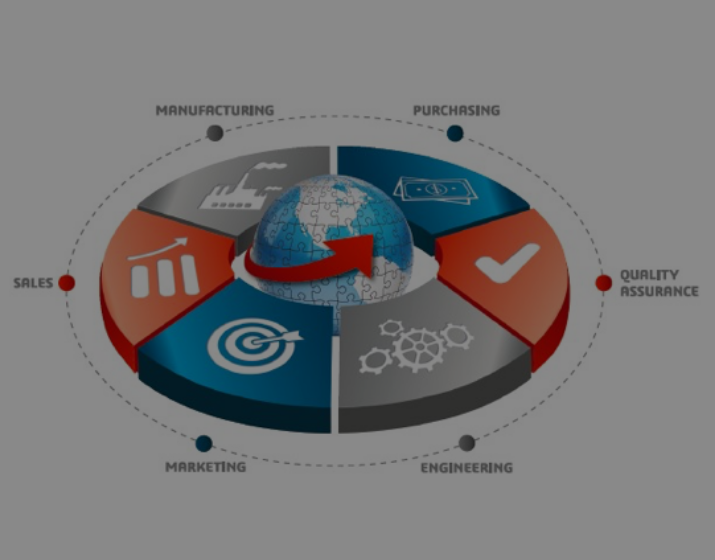
By making items available in ERP quickly time to market is reduced drastically
INCREASE SALESReduce time to market

- Preview Dynamics Navision (Dynamics Business Central) item properties inside SOLIDWORKS PDM.
- Data seen is real-time ERP data
- This also helps to identify if an item exists in Dynamics Business Central or Dynamics Navision
- Item properties that one wants to see in SOLIDWORKS preview can be modified based on the requirement
- Preview settings can be saved so that one need not adjust the properties one wants to see every time
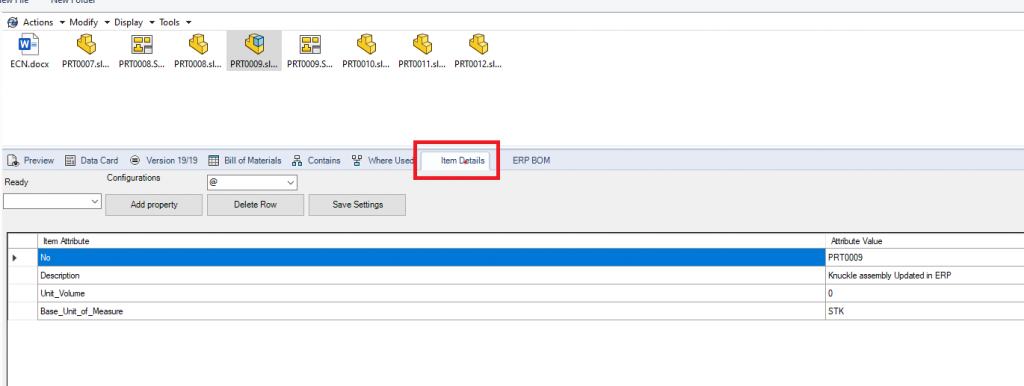
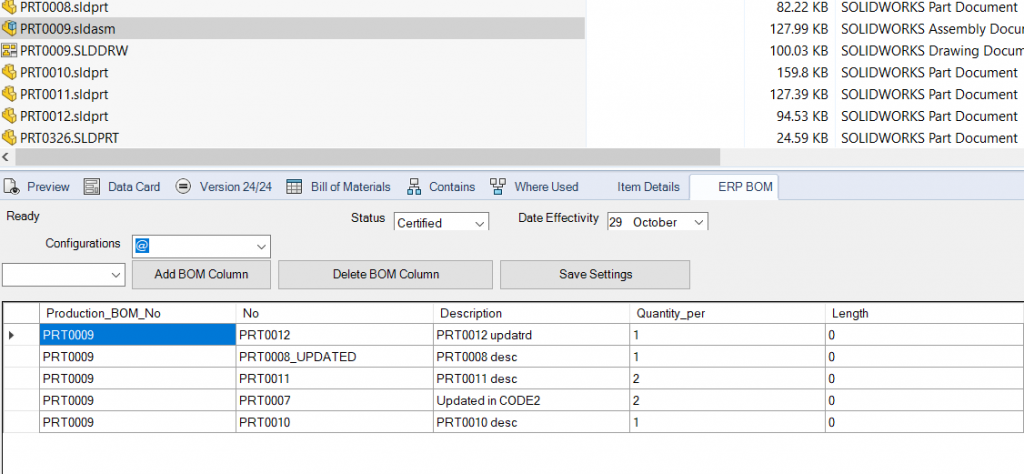
- Preview Dynamics Navision (Dynamics Business Central) BOM inside SOLIDWORKS PDM
- It is possible to preview old Bill of Materials also if BOM versions are being used in Navision or Business Central
- It is possible to choose configurations also if configurations are being used
- It is possible to modify what ERP BOM columns one wants to see inside the PDM preview
- Column settings can be saved for future use
- Compare Dynamics NAV (Dynamics Business Central) BOM with SOLIDWORKS PDM BOM
- It is possible to compare PDM BOM with old ERP BOM if BOM versions are being used in Dynamics Navision or Business Central
- Comparison also shows differences in item properties of first level children.
- This functionality is very useful when one wants to see what changes have been done in PDM since data has been sent last to ERP
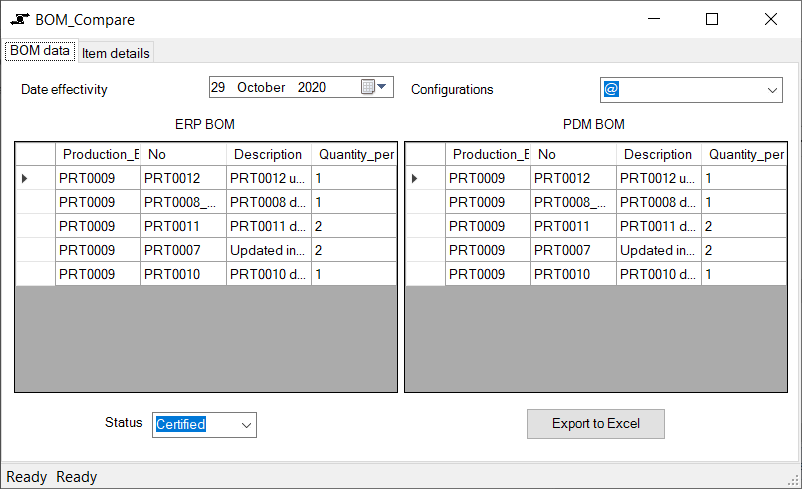
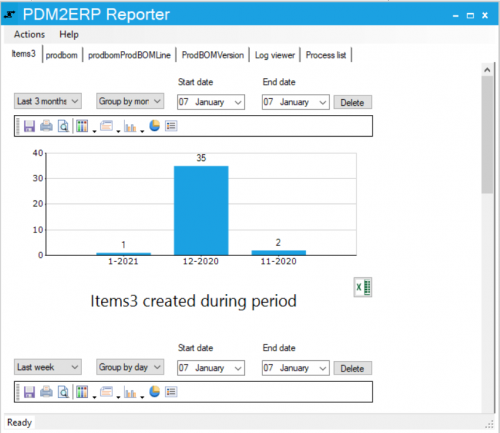
- Using the PDM2ERP tool it is possible to keep track of data transferred to ERP from PDM
- It is possible to see how many items have been created or updated during a period of time
- It is possible to see which user has created or updated how many items during a period of time
- Exports reports to excel for further analysis
- Inside the log viewer, it is possible to see old logs for error analysis
- Inside the process list one can see details of old processes

